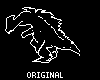|
Castle Paradox
|
| View previous topic :: View next topic |
| Author |
Message |
chronoboy
Into the past with a splash

Joined: 04 Jun 2010
Posts: 162
Location: Canada
|
 Posted: Thu Oct 28, 2010 11:15 pm Post subject: The most efficient way to use your OHR palette in the GIMP Posted: Thu Oct 28, 2010 11:15 pm Post subject: The most efficient way to use your OHR palette in the GIMP |
 |
|
I made this video as a video response to James' video tutorial on YouTube.
http://www.youtube.com/watch?v=s7JqTc3ikos
There is no audio track to this video, however I did add Annotations, so please enable them for this video, if you have them disabled by default.
By using my method to import your OHR palette into the GIMP, you can achieve great visuals by using the GIMP's dither function when converting your images over to be OHR compatible. Using this method, you can avoid the issues of color bleeding and Seasand.bmp screen import tutorial(From when OHR was in the DOS days and all you had was pbrush.exe), in that tutorial you needed to disable colors in the palette, which is very troublesome and can make your beautiful image look like utter crap in OHR.
After you have your preferred OHR palette in the GIMP, you can convert and correctly dither any image you want, and it will still look awesome in OHR. Remember, back in the Windows 3.1 days, watching those 256 color AVI videos and thinking this is awesome! Well, your imported image can look better, as dithering technology has come along way. Convert using each dither option and see which one looks best for the current image.
You can also use this palette ability on 15-color sprites(one color is transparent, so in reality there is only 15 to work with). Although, your GIMP palette box may get a tad overloaded if you do this, but is worth it in the end and can make your game graphics very color optimized. This means, you can use the entire 256-color palette, and then after just dither your enemy sprite to the 15 color palette which would more suite the sprite, then import it. Done and done.
I will be creating another video tutorial on how one would create a 15-color sprite using the entire palette and dither it afterwards before importation. This would come in handy for those with scanners who just hate drawing graphics using a PC mouse. The GIMP and easily crop and scale any scanned image you draw and convert it to a perfect OHR import image.
I'll most likely add this video tutorial to the Wiki at some point, or if someone wants to for me, that would be great as well.
Enjoy!
_________________
Current project: Chronoboy Adventures
Website: http://www.chronoboy.com/ |
|
| Back to top |
|
 |
NeoTA
Idiomatic Nomenclature

Joined: 15 Mar 2004
Posts: 165
|
 Posted: Mon Nov 08, 2010 3:18 pm Post subject: Posted: Mon Nov 08, 2010 3:18 pm Post subject: |
 |
|
It's good to see there's a tutorial for that. I did that ages ago for SNOWY.RPG, and Shizuma asked how I did it, I just said: I dither the image in advance so all color matches are exact.
I've seen some usage of this technique in other RPGs since, but not much. Hopefully your tutorial will remedy that.
Have you considered writing a HOWTO chapter about background/tileset importing?
Do you find the dithering results in excess noise for character/enemy sprites?(I do, so I just draw the sprites directly in a hand-chosen palette)
On the subject of getting optimized sprites from scans, the GMIC plug-in for gimp has a 'skeleton' filter which can be very handy for producing pixel-exact lineart or cleaning rough pixellings:
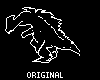
(I didn't remember Castle Paradox having the click-image-to-zoom functionality. cool!)
Haha, we should indeed put this stuff on the Wiki!
Last edited by NeoTA on Tue Nov 09, 2010 4:06 am; edited 1 time in total |
|
| Back to top |
|
 |
chronoboy
Into the past with a splash

Joined: 04 Jun 2010
Posts: 162
Location: Canada
|
 Posted: Mon Nov 08, 2010 3:42 pm Post subject: Posted: Mon Nov 08, 2010 3:42 pm Post subject: |
 |
|
| NeoTA wrote: | I've seen some usage of this technique in other RPGs since, but not much. Hopefully your tutorial will remedy that.
Have you considered writing a HOWTO chapter about background/tileset importing? |
I was thinking of making a howto on rescaling an existing tileset for either a different engine or ripped from an existing game to make it OHR compatible.
| NeoTA wrote: | | Do you find the dithering results in excess noise for character/enemy sprites?(I do, so I just draw the sprites directly in a hand-chosen palette) |
When converting an existing image over to OHR, I don't really notice that much noise. Although the sprites I convert over are normally already in low color. It also depends on the image, and how much detail it has it when dithering. For sprites, it's sometimes better not to dither, and just convert it to a index image.
| NeoTA wrote: | (I didn't remember Castle Paradox having the click-image-to-zoom functionality. cool!)
Haha, we should put this stuff on the Wiki! |
That would be an awesome feature for the wiki, and I never knew you could click to zoom.
_________________
Current project: Chronoboy Adventures
Website: http://www.chronoboy.com/ |
|
| Back to top |
|
 |
NeoTA
Idiomatic Nomenclature

Joined: 15 Mar 2004
Posts: 165
|
|
| Back to top |
|
 |
chronoboy
Into the past with a splash

Joined: 04 Jun 2010
Posts: 162
Location: Canada
|
 Posted: Tue Nov 09, 2010 7:25 am Post subject: Posted: Tue Nov 09, 2010 7:25 am Post subject: |
 |
|
Thank you, I just noticed that you added a link to my tutorial on the wiki.
This method works great for 256-color imports into OHR, such as tilesets and screens. I wouldn't recommend it as much for sprites though. I plan on finding the best way to import sprites(16-color images) without effecting the image and optimize the OHR import. Because the first color in the colormap is bound to be transparent when imported into the OHR, there is in reality only 15 workable colors.
Good thing about the GIMP, is that you can move around the colors in the index colormap to optimize sprite imports. After importing a few sprites, you end up with one walkabout using it's own palette, and enemy and such. All of your imports seem to use a new palette, defeating the purpose of a palette in general.
After I release my Heart of OHR game, I plan on going back and optimizing all the palettes for NPCs, enemies, etc... So that more of them share similar palettes and to make it possible to change an NPCs shirt and pant color as well via a palette swap.
_________________
Current project: Chronoboy Adventures
Website: http://www.chronoboy.com/ |
|
| Back to top |
|
 |
NeoTA
Idiomatic Nomenclature

Joined: 15 Mar 2004
Posts: 165
|
 Posted: Tue Nov 09, 2010 12:34 pm Post subject: Posted: Tue Nov 09, 2010 12:34 pm Post subject: |
 |
|
| chronoboy wrote: |
Good thing about the GIMP, is that you can move around the colors in the index colormap to optimize sprite imports. After importing a few sprites, you end up with one walkabout using it's own palette, and enemy and such. All of your imports seem to use a new palette, defeating the purpose of a palette in general.
|
Clarified.
| Quote: |
After I release my Heart of OHR game, I plan on going back and optimizing all the palettes for NPCs, enemies, etc... So that more of them share similar palettes and to make it possible to change an NPCs shirt and pant color as well via a palette swap. |
I'm working on some related software -- which looks at the entire array of 16-color palettes and sorts them so that palettes with similar length ramps are next to each other, then rewrites the 16-color palette lump and all references to palettes.
It's AWESOME.
How many palettes do you actually have that you want to rearrange them? |
|
| Back to top |
|
 |
|
|
You cannot post new topics in this forum
You cannot reply to topics in this forum
You cannot edit your posts in this forum
You cannot delete your posts in this forum
You cannot vote in polls in this forum
|
Powered by phpBB © 2001, 2005 phpBB Group
|